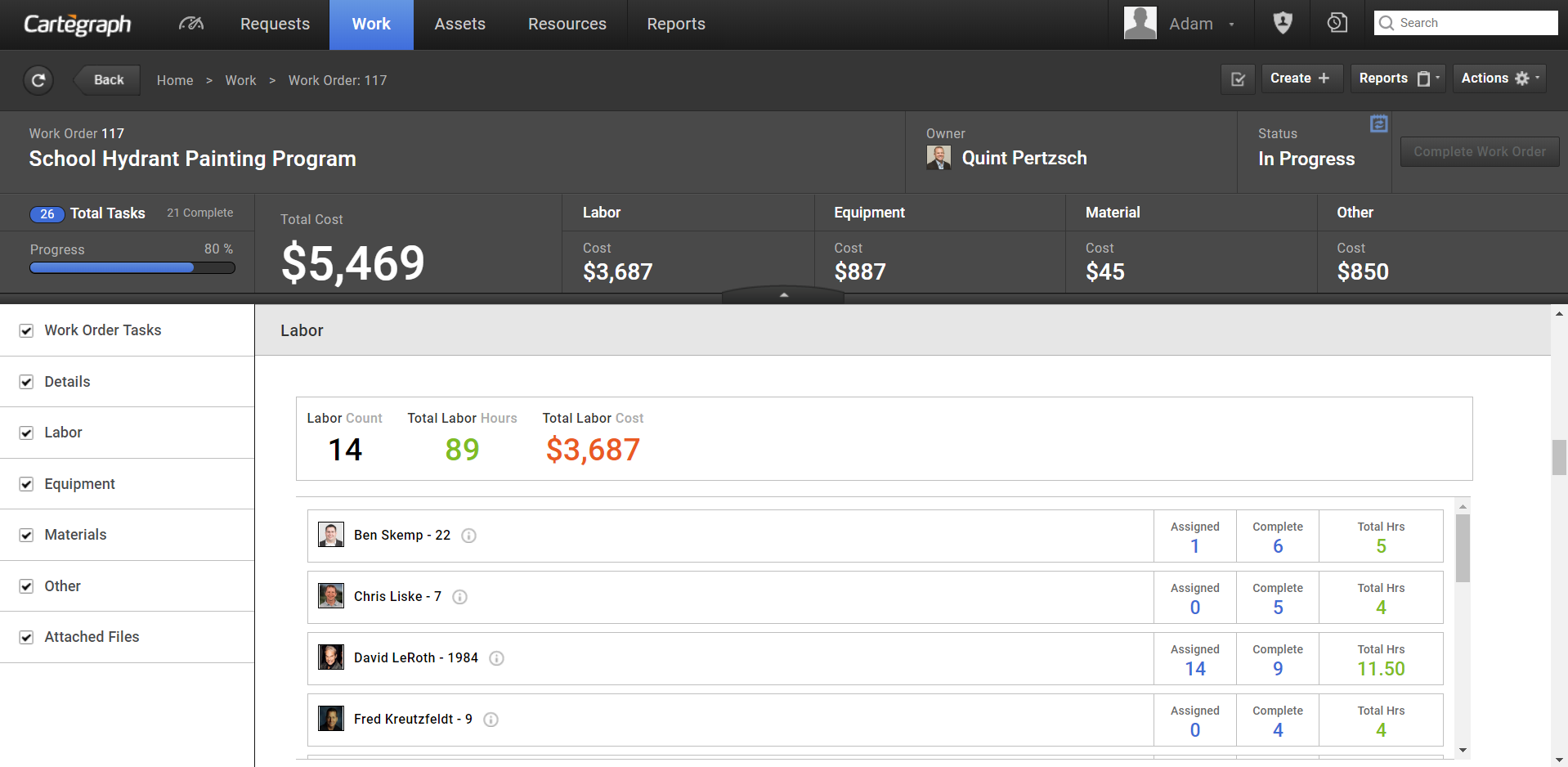
Create a work order at the project level and use it to manage all the tasks necessary to complete it. Instead of assuming that each step of a job or project has been done, you’ll see every related action in meticulous detail — task type and location, overall costs and progress of the work order, when it needs to be completed, and when it needs to be done again.
- A Work Order is a group of tasks.
- Map symbol colors.
- On the List View, as you add Work Order layers, they are assigned a color. This is the color of the work order’s map symbol in the layer.
- On the Detail View, Tasks within the Work Order are assigned colors based on the Tasks’ Status. This is the color of the map symbol for the Tasks.
- As you add Work Order layers, they are assigned a color. This is the color of the work order’s map symbol in the layer.
- The total of work orders in each layer displays to the right of the layer name.
- Work Order’s Start Date must be before the Stop Date.
- To close a Work Order, any associated Tasks must have a status of Completed or Canceled.
- All associated Task dates must fall into the Work Order’s date range.
- Work Orders with associated tasks cannot be deleted.
User Interface
- Analytics Dashboard
- Navigation Persistence
- Global Search
- Table of Contents/ Layers
- Map Tools
- Documents Attachments
- List View Data Export
- More Information…
Request Management
Work Management
- Work Orders
- Repeating Work Orders
- Tasks
- Activities
- Task Calendar
- Time Sheets
- Distribute Resources
- Task Triggers
- Preventative Maintenance
- More Information…
Asset Management & Analytics
Resource & Inventory Management
Report Management
Mobile Management
- Cartegraph for iPad and Cartegraph One Feature Comparison
- Cartegraph for iPad
- Cartegraph One
- More Information…
Workflow Management
System Management
- Structure Manager
- Library Manager
- Layout Manager
- Esri and Active Directory
- Security Role Administration
- System Licensing
- System Requirements
- More Information…
