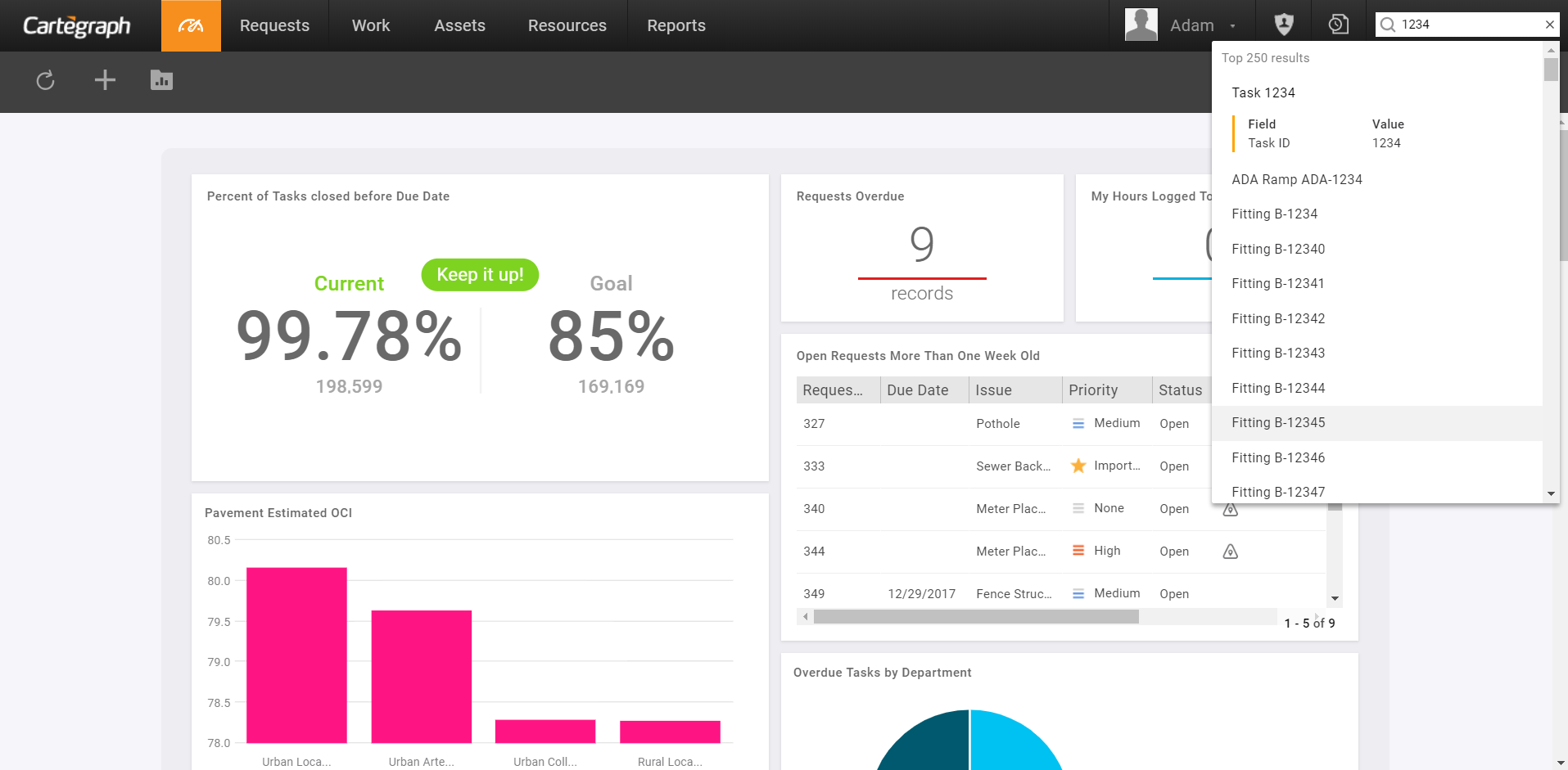
Search for records across the entire Cartegraph system. The Search field is available in any view of Cartegraph. The following are searched:
- Requests
- Work Orders
- Tasks
- All Assets
- Resources
- Labor
- Equipment
- Material
- Material Location
- Vendors
Search Parameters
- Search is performed on the ID as well as any text fields. ID is searched for using contains instead of an exact match. Before the search is performed, the search terms are analyzed to see if they contain a recordset’s singular name. If this occurs:
- In order for there to be a match, words in the singular name must contain in the search terms exactly as they do in Structure Manager.
- The first occurrence of each word from the singular name is excluded from the terms that are searched in that recordset.
- Search results are ordered by the most specific matches on singular name appear.
- The following fields are not used for searching:
- Entered By
- Last Modified By
- Usage Unit
- Any lookup fields to the following
- Any top level recordset (Assets, Work Orders, Task, Requests, Resources)
- Inspections
- Attachments
- Enter search text and press the Enter key.
- Select X from the Search field to clear the search text and cancel any searches in progress.
- While a search is in progress pressing the Esc key to cancel the search.
- To see the list of fields and their values where the search terms were found, hover over the row and click Details. Click Details again to collapse.
- If more than 250 records matched the search criteria, only the top 250 are returned.
Certain words are excluded from the search, such as a, and, is, and the, to name a few, since they clutter the search results.
User Interface
- Analytics Dashboard
- Navigation Persistence
- Global Search
- Table of Contents/ Layers
- Map Tools
- Documents Attachments
- List View Data Export
- More Information…
Request Management
Work Management
- Work Orders
- Repeating Work Orders
- Tasks
- Activities
- Task Calendar
- Time Sheets
- Distribute Resources
- Task Triggers
- Preventative Maintenance
- More Information…
Asset Management & Analytics
Resource & Inventory Management
Report Management
Mobile Management
- Cartegraph for iPad and Cartegraph One Feature Comparison
- Cartegraph for iPad
- Cartegraph One
- More Information…
Workflow Management
System Management
- Structure Manager
- Library Manager
- Layout Manager
- Esri and Active Directory
- Security Role Administration
- System Licensing
- System Requirements
- More Information…
