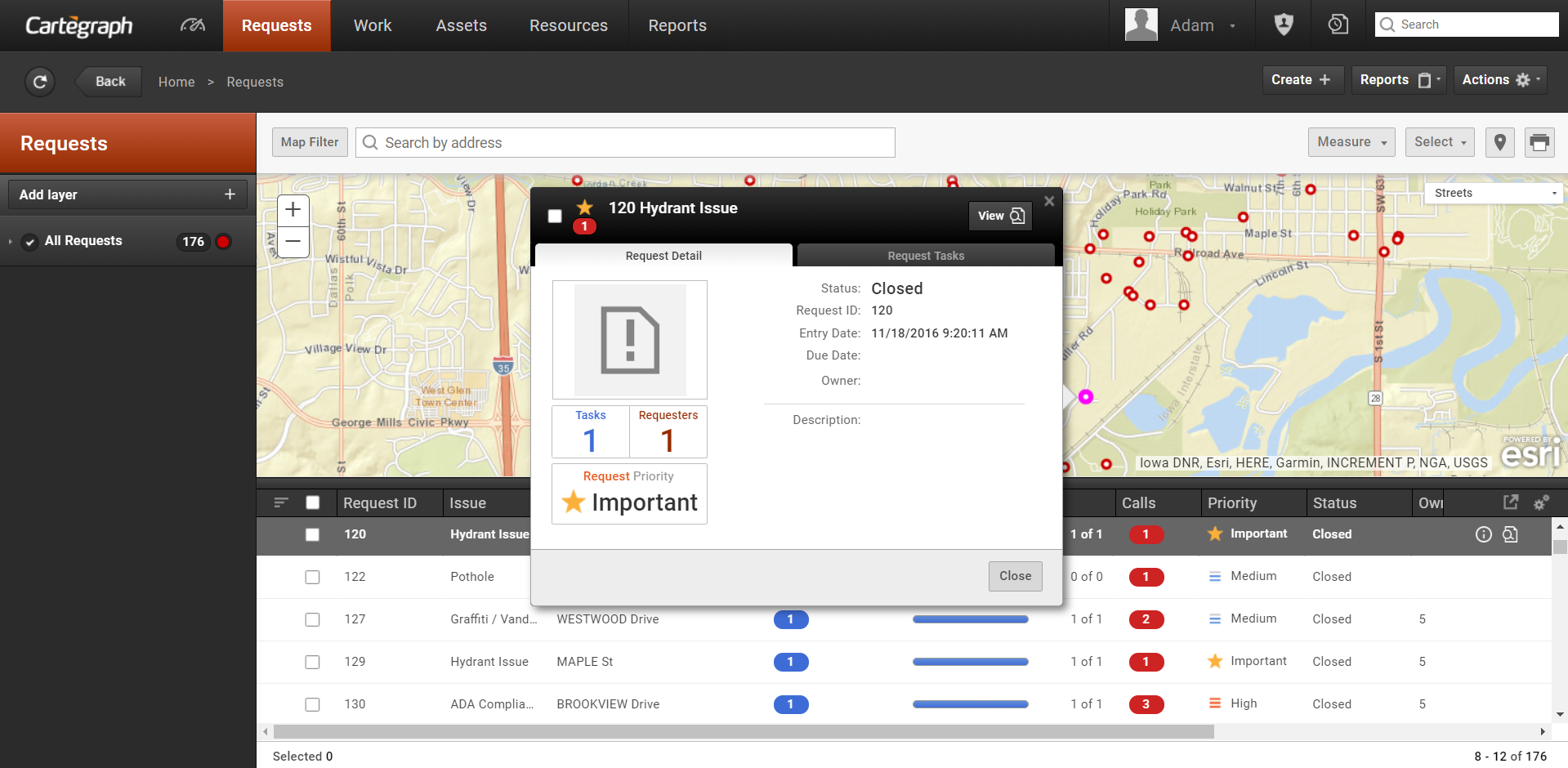
Requests are when citizens or a member of an organization asks for information or work to be performed.
- Requests can be associated with more than one Task, but Tasks can only be associated with one Request.
- Request entry is performed using the Create Request guided process.
- Requests can be submitted from a specified person or anonymously.
- Selecting an issue is required because it helps refine what is available in the guided process. When you select an issue the default department, priority, and Request with the same issue display.
- An issue can be marked as No Location in the Issues Library. When a No Location Issue is selected no map displays. For example, Billing Question or General Information.
- Anonymous must remain in the Requester library.
- While creating a request all open and recently closed requests up to seven calendar days display on the map.
Internal Requests Submissions
- Quick and easy report of routine service requests, and non-emergency issues.
- Displays issues both new and previously submitted with the current status.
Sign In
- Different sign in screen than Cartegraph which provides access to any authorized employee even if not a Cartegraph user.
- Employees are given access at the role level, though an anonymous sign in proves an available option in System Settings.
- Roles may receive access to both Cartegraph and the Internal Request feature, or each one separately.
Request Customization
- Each Request Issue type has the capability of customizing submission fields to collect exact information regarding the reported problem.
- My Submitted Requests list features a display of columns as well as the option to hide the display.
- Lists always remain hidden for anonymous users.
- Including photos with requests comes as a default option, but allowing image attachments may be turned off.
NOTE: Only image files can be attached to internal requests.
User Interaction
- Users entering a request are automatically added to Requesters library, followed with a Requester record featuring the first and last name as well as the Email address from their User ID.
- When applying changes to the User ID, it creates a new entry in the Requesters library upon the next entry into the Internal Requests feature and remains associated with that Requester record for future requests.
- New Requests match to existing Requester records of the User automatically.
- First names, last names, and Email addresses tie requesters to their User IDs.
- Alterations must take place in the User IDs, not the Requesters library. Changes in the User ID are shown and tracked under a new Requester.
- All requests submitted with a User ID display for the user after signing in to the Internal Requests feature which allows for the observation of both present and previous issues as well as their current status.
- Library Manager allows tracking of users within the Requesters library.
Anonymous Requests
- A System Setting is required to allow anonymous sign in.
- Users can sign in anonymously at the Sign in screen by clicking the Sign in Anonymously check box, to only submit requests under the ID Anonymous.
- The Internal Requests feature displays a value of Internal Request in the Entered By field for anonymous users. Requests entered through the Create Request feature in Cartegraph display a value of the user signed in to the request in Cartegraph.
Request Details
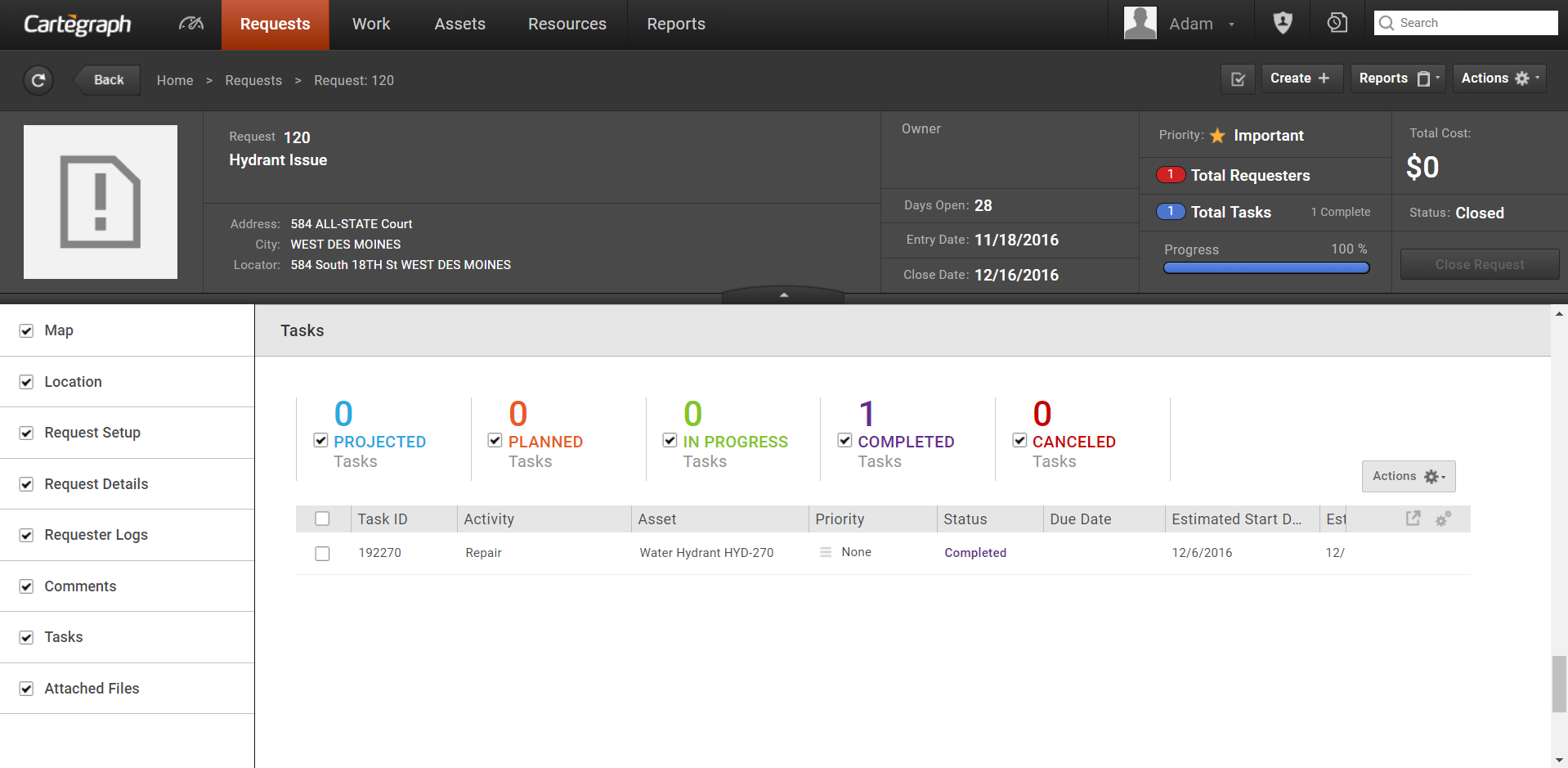
The request summary page includes a map, location information, an issue description alongside its priority and a standard operating procedure, requestor information and requestor logs, internal comments, a task summary (e.g. projected, planned, in progress, completed, and cancelled), attached files, and more.
User Interface
- Analytics Dashboard
- Navigation Persistence
- Global Search
- Table of Contents/ Layers
- Map Tools
- Documents Attachments
- List View Data Export
- More Information…
Request Management
Work Management
- Work Orders
- Repeating Work Orders
- Tasks
- Activities
- Task Calendar
- Time Sheets
- Distribute Resources
- Task Triggers
- Preventative Maintenance
- More Information…
Asset Management & Analytics
Resource & Inventory Management
Report Management
Mobile Management
- Cartegraph for iPad and Cartegraph One Feature Comparison
- Cartegraph for iPad
- Cartegraph One
- More Information…
Workflow Management
System Management
- Structure Manager
- Library Manager
- Layout Manager
- Esri and Active Directory
- Security Role Administration
- System Licensing
- System Requirements
- More Information…
