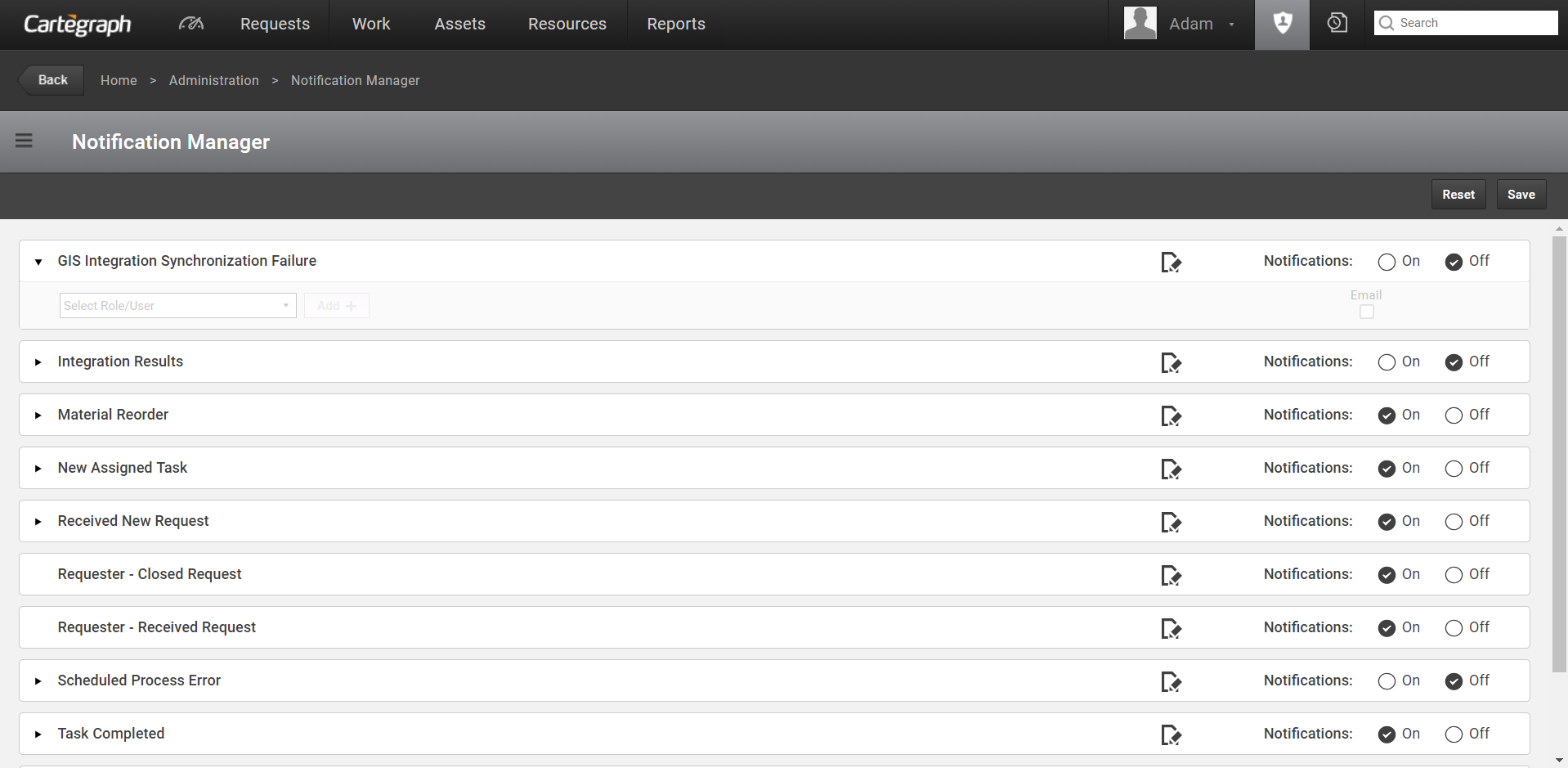
The Notification Manager allows you to set which notifications are sent to system users based on their role assignments or user account. Each notification can be set globally off or on. Click the Reset button to return the Notification settings to the previous save.
If a user is added to a role, that user automatically gets the notifications setup for that role. Subscriptions based on the user take precedence over any subscription settings for the role the user belongs to. For example, if the user, Chris, is set to receive the New Task Assignment notification as part of a role, Road Dept, but as an individual the Email check box is cleared, Chris will not receive that notification.
Apply a filter to each notification subscriber to better meet the subscriber’s needs. For example, apply a filter to the Material Reorder notification for each subscriber to receive notifications only for the materials they are responsible for ordering.
Cartegraph standard Notifications include:
GIS Integration Synchronization Failure
Notifies subscribers when a GIS Associated recordset fails to synchronize to the GIS server. The subscriber receives an email with information about the association as well as a link to download the most recent synchronization log.
Integration Results
Sent to subscribers on job results for import, export, and integrations based on the notification frequency set on the job.
- The Subject is overridden by the Integration Results Notification to display if the job succeeded or failed. The subject does not reflect what is set in the Editing Message menu.
- The Message defined displays in the notification, followed by the details returned by the integration job.
- Message Fields are disabled for this notification type
- The Advanced Filter is disabled for subscribers in the Notification Manager.
Material Reorder
Notifies when materials go below the reorder point so materials are reordered before running out.
Sent to subscribers based on one of three events:
- Decrease adjustment on the material
- Add a Material log on the Time sheet
- Update Material log on the Time sheet
New Assigned Task
Sent to subscribers when a Task is assigned to them.
Received New Request
Sent after the Request is saved and applies an advanced filter to block notifications about issues not related to specific users.
Requester—Closed Request
Sent to the Requester notifying their request was closed.
- Only one email is sent to the Requester even if they made the same request multiple times.
- Cannot be subscribed to in the Notification Manager.
- If the profile contains an email address.
- If the Requester did not unsubscribe on a previous email notification.
- Is turned on in the Notification Manager.
Requester—Received Request
Sent to the Requester notifying their request was received.
- Cannot be subscribed to in the Notification Manager.
- If the profile contains an email address.
- If the Requester did not unsubscribe on a previous email notification.
- Is turned on in the Notification Manager.
Scheduled Process Error
Sent to subscribers when a background scheduled process Run Result is Completed with Errors. The notification includes the Process Name and Error details. Refer to About Scheduled Process Log for additional information.
Tasks Completed for Request
Sent when all Tasks associated with a Request are marked as completed or canceled.
Tasks Completed for Work Order
Sent when all Tasks associated with a Work Order are marked as completed or canceled.
User Interface
- Analytics Dashboard
- Navigation Persistence
- Global Search
- Table of Contents/ Layers
- Map Tools
- Documents Attachments
- List View Data Export
- More Information…
Request Management
Work Management
- Work Orders
- Repeating Work Orders
- Tasks
- Activities
- Task Calendar
- Time Sheets
- Distribute Resources
- Task Triggers
- Preventative Maintenance
- More Information…
Asset Management & Analytics
Resource & Inventory Management
Report Management
Mobile Management
- Cartegraph for iPad and Cartegraph One Feature Comparison
- Cartegraph for iPad
- Cartegraph One
- More Information…
Workflow Management
System Management
- Structure Manager
- Library Manager
- Layout Manager
- Esri and Active Directory
- Security Role Administration
- System Licensing
- System Requirements
- More Information…
