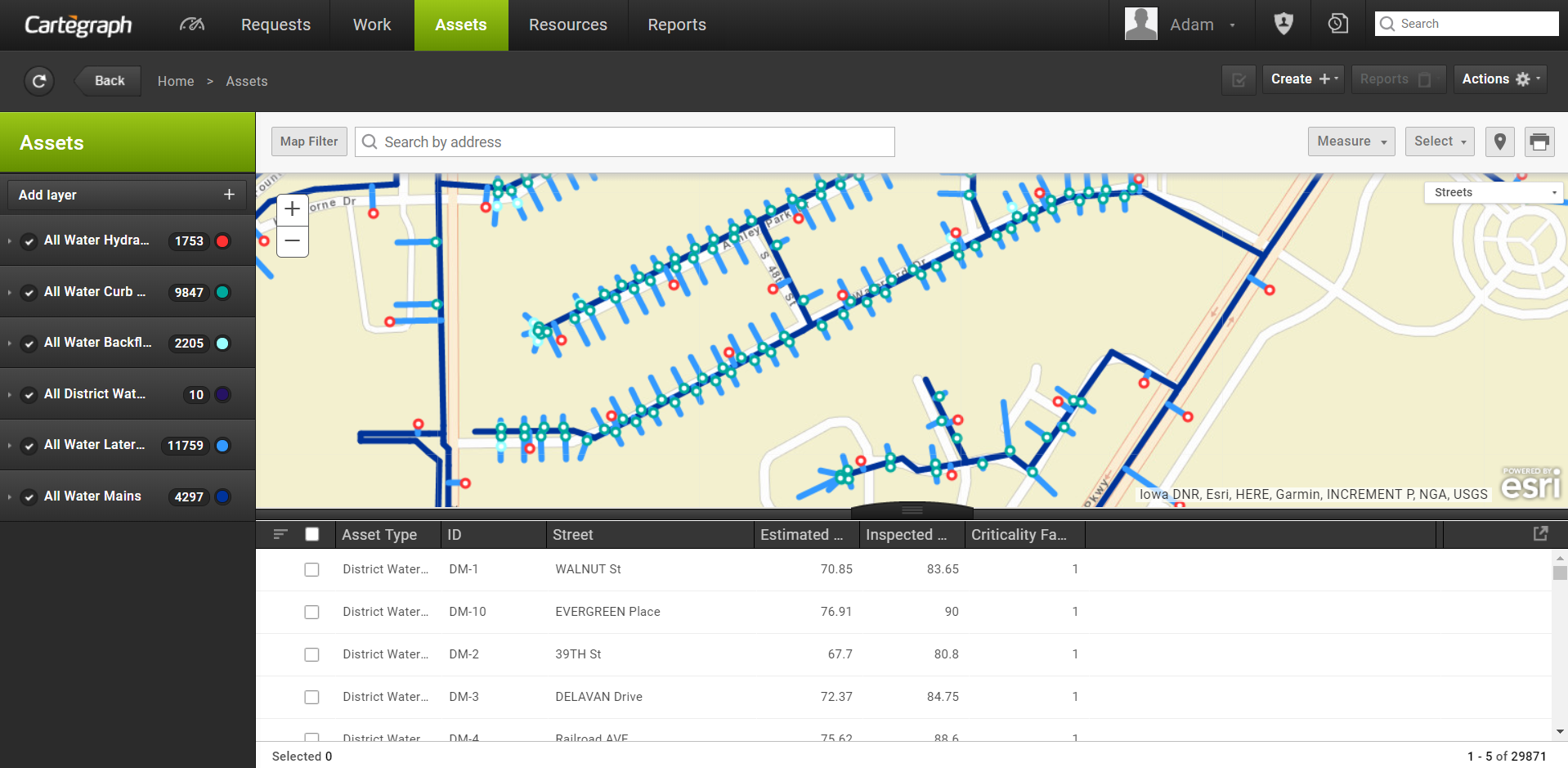
Layers, displayed on the left-hand side of the above image, are used to filter the data you view throughout the system.
Add Layers
- Click the Add Layer button to open a list of layers to select. The list includes all Cartegraph default layers as well as any saved layers available to the user.
- Use Search to limit the list of available layers. Use multiple search terms, separated by spaces. Search by layer name, owner name, and/or recordset (asset only). Click the X to clear the search terms.
- After adding a layer to the layer panel, it can be edited. This does not change the original layer, only the copy in the Layer panel.
- Remove a layer removes the layer from view in the Layer panel. If the layer is saved or a Cartegraph Default layer, it is always available from the Add Layer menu.
Favorite Layers
- Layers can be marked as a favorite by clicking the Mark as Favorite star, on the layer.
- Layers marked as favorites are at the top of the list the next time the list of layers is opened.
- Click the favorited layer’s star button again to remove it as a favorite.
- The favorites are stored as part of user persistence and are removed if user persistence is cleared.
Save Layers
- Any changes made to layers in the Layer panel persist. Updates to the layer stay until the layer is removed or user persistence is cleared.
- All users have the ability to save layers from the Layer panel to keep their changes. Saved layers are available from the Add Layer menu and stay even when user persistence is cleared.
- The name of a saved layer must be unique for each Recordset for each user. For example, each user may only have one saved Task layer named My Tasks.
- When saving a layer, the user is prompted to either enter a new name or overwrite the existing layer if there is a conflict with the entered name.
Share Layers
- Users with Share Layers permission can share their saved layers to roles or specific users.
- If the user has Share Layers permission, clicking Save Layer opens the Save Layer dialog box to edit the users and roles that share the layer.
- Shared Layers that a user has saved and Shared Layers that have been shared with the user or with the user’s role are available from the Add Layer menu.
- To update or manage the shares of an existing layer, click Save Layer. The updated layer is available on the Add Layer menu. Any copies of the layer that exist in users’ Layer Panel are not updated to avoid overwriting the individual changes made in the Layer panel.
- The permissions for Share Layers are available in Role Administration.
Delete Layers
- Layers are deleted by clicking the delete button in the Add Layer menu.
- When a layer is deleted, it is removed from the Add Layer menu. It is not removed from the Layer Panel of users who have selected the layer.
- Users can only delete layers they created.
- Administrators can delete any layers, except Cartegraph Default layers, by accessing Manage Layers.
User Interface
- Analytics Dashboard
- Navigation Persistence
- Global Search
- Table of Contents/ Layers
- Map Tools
- Documents Attachments
- List View Data Export
- More Information…
Request Management
Work Management
- Work Orders
- Repeating Work Orders
- Tasks
- Activities
- Task Calendar
- Time Sheets
- Distribute Resources
- Task Triggers
- Preventative Maintenance
- More Information…
Asset Management & Analytics
Resource & Inventory Management
Report Management
Mobile Management
- Cartegraph for iPad and Cartegraph One Feature Comparison
- Cartegraph for iPad
- Cartegraph One
- More Information…
Workflow Management
System Management
- Structure Manager
- Library Manager
- Layout Manager
- Esri and Active Directory
- Security Role Administration
- System Licensing
- System Requirements
- More Information…
