Scenario Results Tab
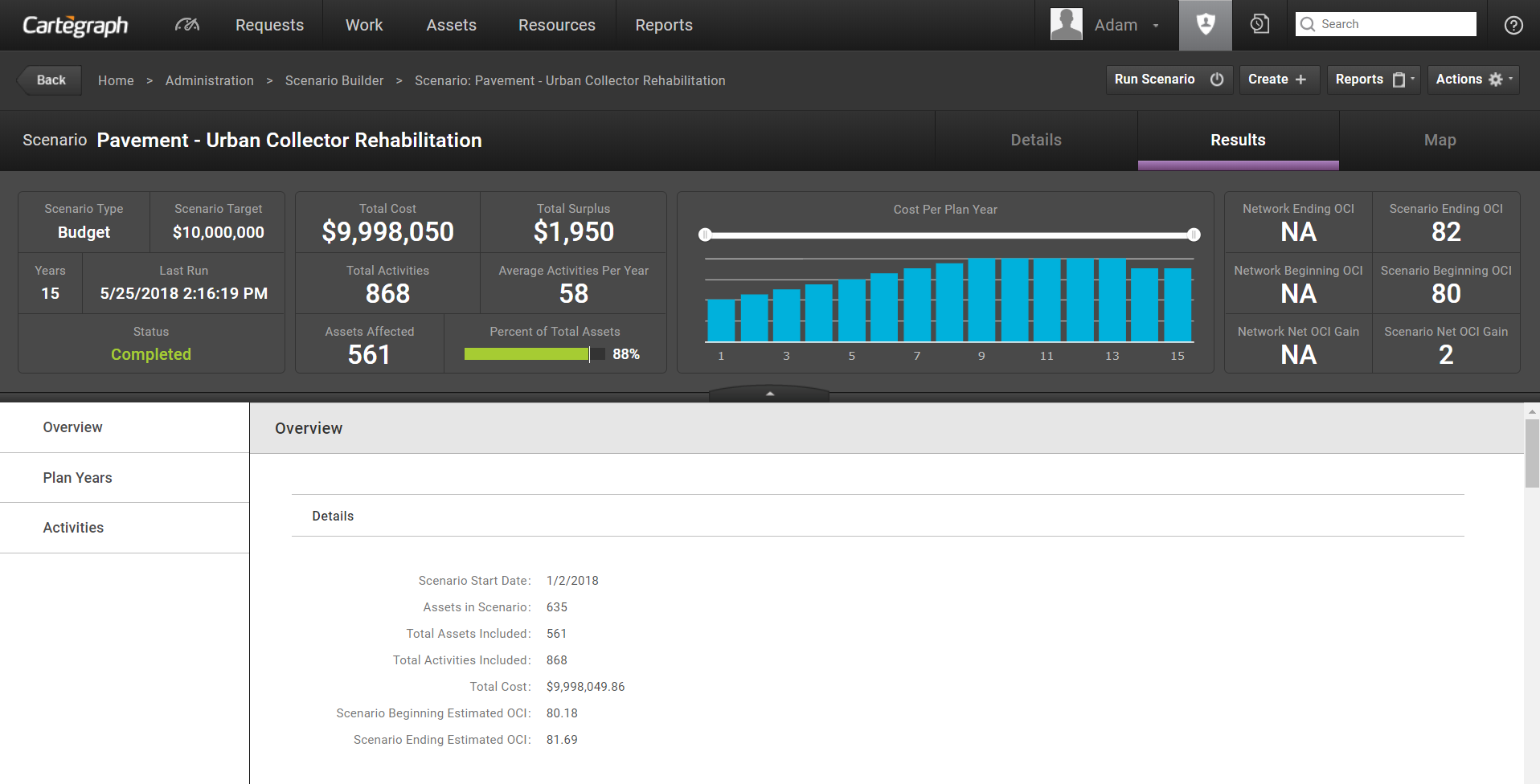
Scenario Map Results Tab
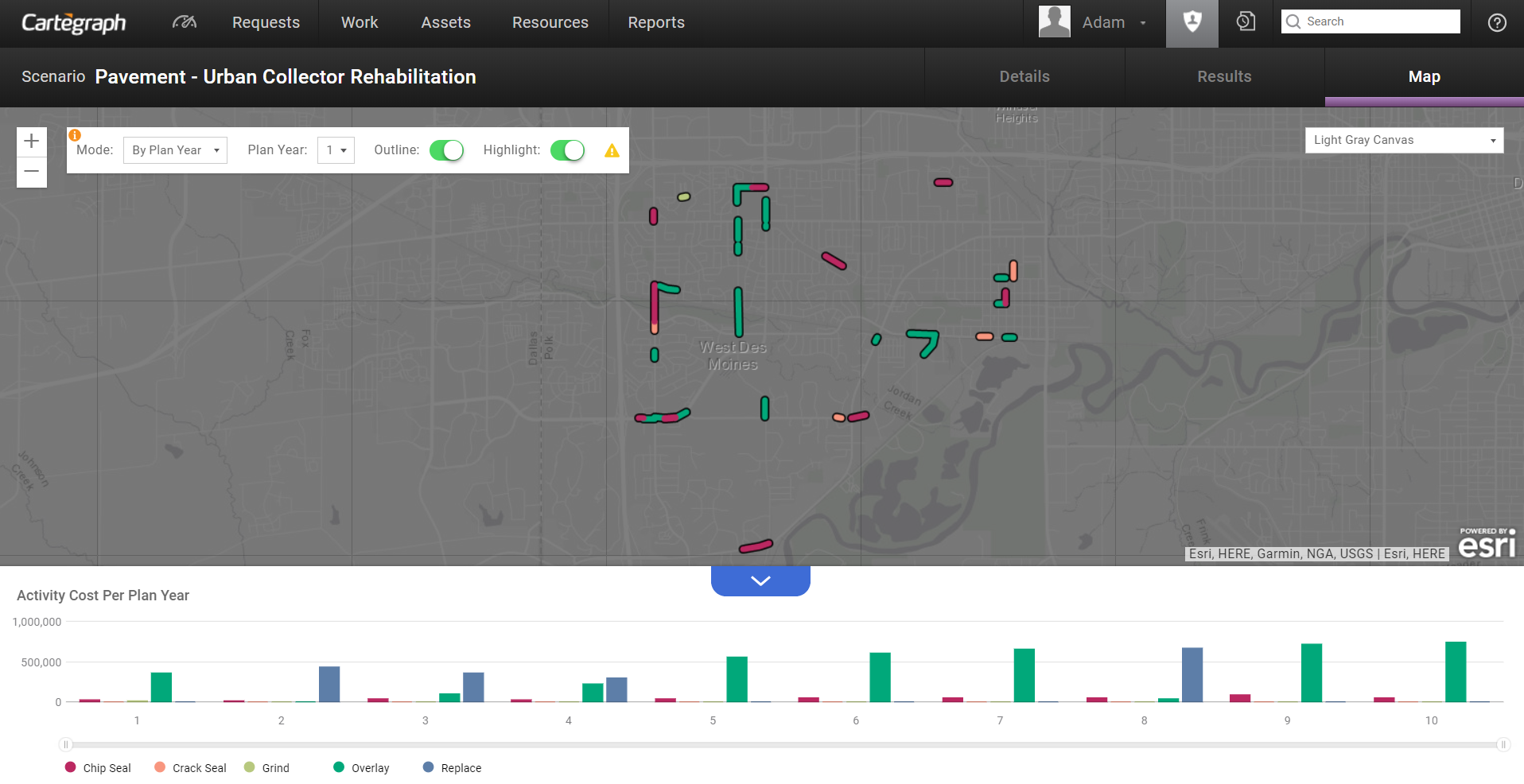
After a scenario runs view the results on a map by plan year or activity. This helps you review the results to refine the scenario until it is most effective for your organization.
Scenarios are used to identify projected activities with their cost and impact based on a defined work approach for any asset type. Access the Scenario Builder to setup, run, and adjust Scenarios to meet identified outcomes such as defined budget limitations or target network OCI (overall condition index).
Scenarios have five parts:
- Scenario: The scenario itself includes both scenario settings and cumulative results information.
- Budgets: Budgets are the mechanism to assign dollar amounts from a budget category. At the time the scenario is run, the category on the budget is used to find protocol triggers that have a matching budget category when assigning activities. Budgets are required to be set up for scenarios with a scenario type of Budget Limitation; even if entered, other scenario types do not use budgets when running a scenario.
- Plan Years: Scenarios can be projected out over multiple years called plan years. The start date and end date for each plan year are set based on the Scenario Start Date. Plan Years may include user input fields (based on scenario type) and include results information specific to each plan year.
- Activities: Activities are the most granular detail results of the scenario. The Activity List contains all assets and the recommended activities for the scenario. The activity will be blank for any assets where no activity is recommended for the plan year.
- Protocols: Protocols are the mechanism used to group specific assets in a given scenario for the purpose of recommending activities. Each protocol has a group of triggers that define what activities can be recommended and when each activity should occur. The Scenario Detail defines which protocols are associated with the Scenario. Protocols must be set up before running a scenario.
Key Scenario Settings
The following are key settings in the creation or setup of a Scenario. The options chosen for the following fields will have the greatest impact on the Scenario results.
These settings work together to determine your scenario results.
- Scenario Type: Determine what the scenario cut-off should be. Identify the end goal of your scenario; when that goal is met, the scenario will stop recommending additional activities.
- Sequence Type: Determine how to sequence or order your work. What work is a higher priority? What should be done first?
- Single Activity Recommendation: When more than one activity is recommended for a single asset in a single plan year, utilize this setting to decide which activity is applied to the scenario for that asset in that plan year.
Protocols and Triggers
You must have administrator rights to access this feature.
You must have a Cartegraph OMS advanced feature extension to access this feature.
Protocols
Protocols are utilized by Scenario Builder. When creating a scenario, identify the protocols that apply to that scenario. For a given scenario, protocols are the mechanism used to group specific assets of the same type, for the purpose of recommending activities. Protocols use a filter to define the group of assets. Each asset on a scenario must qualify for one and only one protocol. Each protocol has a group of triggers that define what activities can be recommended and when each activity should occur. An activity may only appear once in a given protocol.
Triggers
Triggers are a component of Protocols, which are utilized by Scenario Builder. Each protocol contains one or more triggers. Triggers are the mechanism used to define which activities can be recommended for the group of assets defined in the parent protocol. Each trigger also states when each activity should occur, as well as the cost associated with doing the particular activity.
Run Scenarios
After creating a scenario and adjusting any other Scenario Details as desired, click Run Scenario. Immediately upon starting to run a scenario, the Run Status updates to Running and the Last Run Start time displays the current date and time. Existing scenario results, if any, are cleared at the beginning of the run. While a scenario is running, the running progress screen displays.
Users are able to leave the screen and work in other parts of the system while the scenario is running. If the user is viewing scenario running progress when the scenario completes, confirmation displays and the user can click Close on the screen and return to the Results tab. If the user is elsewhere in the system when the scenario completes, the screen automatically closes for them. The scenario run status updates to Completed, and scenario results are immediately available for review.
While a scenario is running, users are not allowed to edit or delete the scenario, its plan years, or protocol associations. While a scenario is running, the user is able to edit assets included in the scenario or edit protocols used by the scenario. At the beginning of the scenario run, the system gathers all necessary asset and protocol data. The Last Run Start field records the date and time a scenario run started. Any asset or protocol edits made after this time are not reflected in the scenario.
If the Scenario encounters a critical error while running, the scenario status updates to Stopped with Critical Errors. Any results that have been generated up to the point of the critical error are cleared to the extent possible. Last Run Start time is not cleared and continues to reflect the date and time in which the scenario last started. Access the Error Log to review a detailed error message and resolve any issues if needed. Run the scenario again to successfully complete the scenario.
While a scenario is running, any user who attempts to view the scenario sees the running progress screen. Any user is able to cancel a running scenario by clicking Cancel; all scenario results clear on cancel.
Budget Limitation Scenario Type
For Budget Limitation–type scenarios, warnings may display before the scenario is run, alerting the user to any budgets or protocol trigger records that may not be used while running the scenario. For example, a budget could be set up with a category of Major with none of the protocol trigger records for the scenario having this budget category set for them. In this case, the budget Major will not be used during the running of the scenario. The message would say:
The Major budget category does not have the corresponding triggers using this budget category. Make sure at least one trigger is set to Major.
In another example, there are protocol trigger records that have a budget category of Medium and Low, with no budget set for the scenario using these budget categories. In this case, the trigger records with these budget categories will not be used during the running of the scenario. The message would say:
You have triggers with Budget categories without a corresponding budget. Add a budget to the scenario for the Medium, Low budget categories.
If you don’t add a budget, the associated activities cannot be recommended.
Asset Analytics Report (Example)
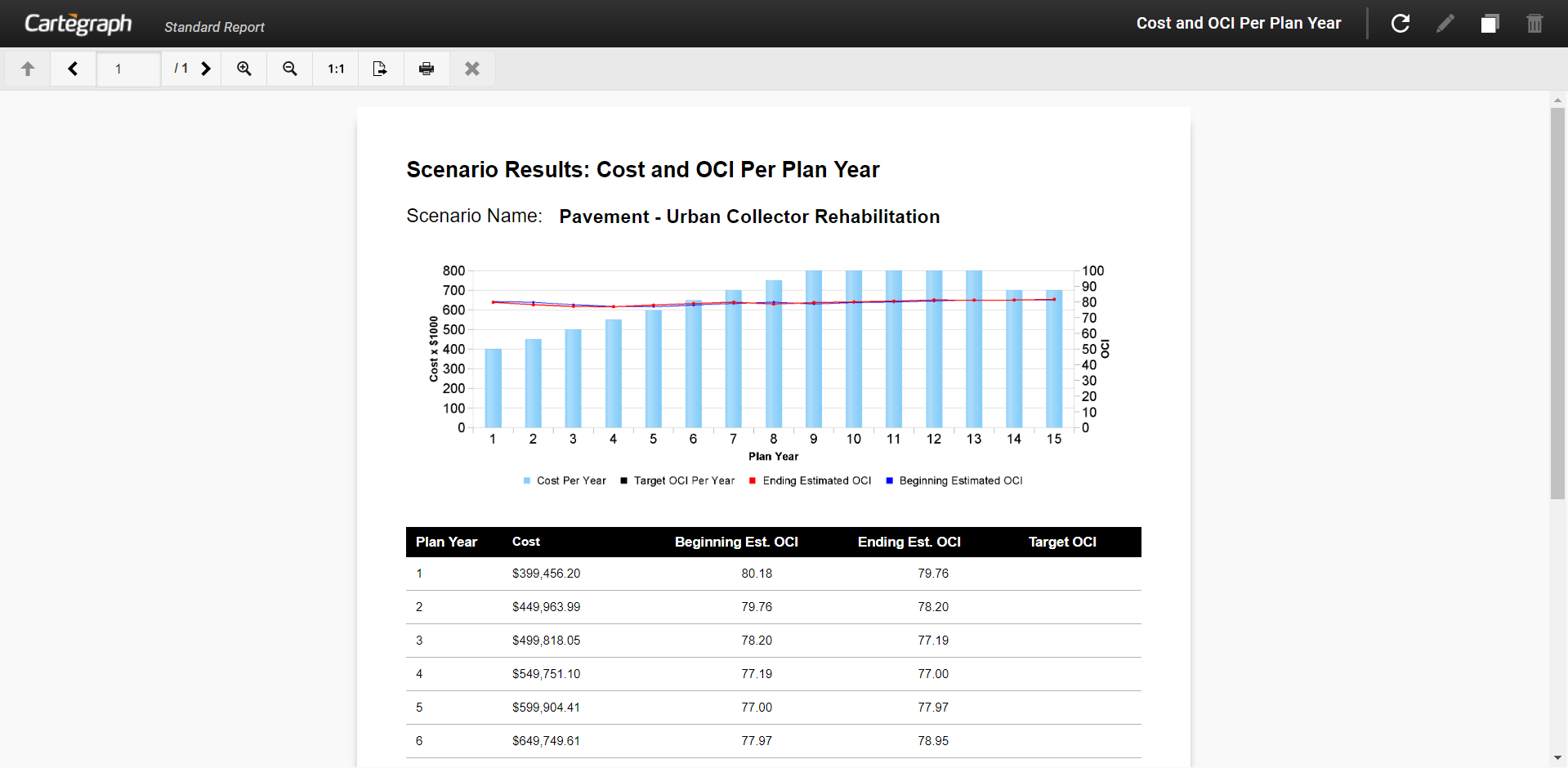
User Interface
- Analytics Dashboard
- Navigation Persistence
- Global Search
- Table of Contents/ Layers
- Map Tools
- Documents Attachments
- List View Data Export
- More Information…
Request Management
Work Management
- Work Orders
- Repeating Work Orders
- Tasks
- Activities
- Task Calendar
- Time Sheets
- Distribute Resources
- Task Triggers
- Preventative Maintenance
- More Information…
Asset Management & Analytics
Resource & Inventory Management
Report Management
Mobile Management
- Cartegraph for iPad and Cartegraph One Feature Comparison
- Cartegraph for iPad
- Cartegraph One
- More Information…
Workflow Management
System Management
- Structure Manager
- Library Manager
- Layout Manager
- Esri and Active Directory
- Security Role Administration
- System Licensing
- System Requirements
- More Information…
