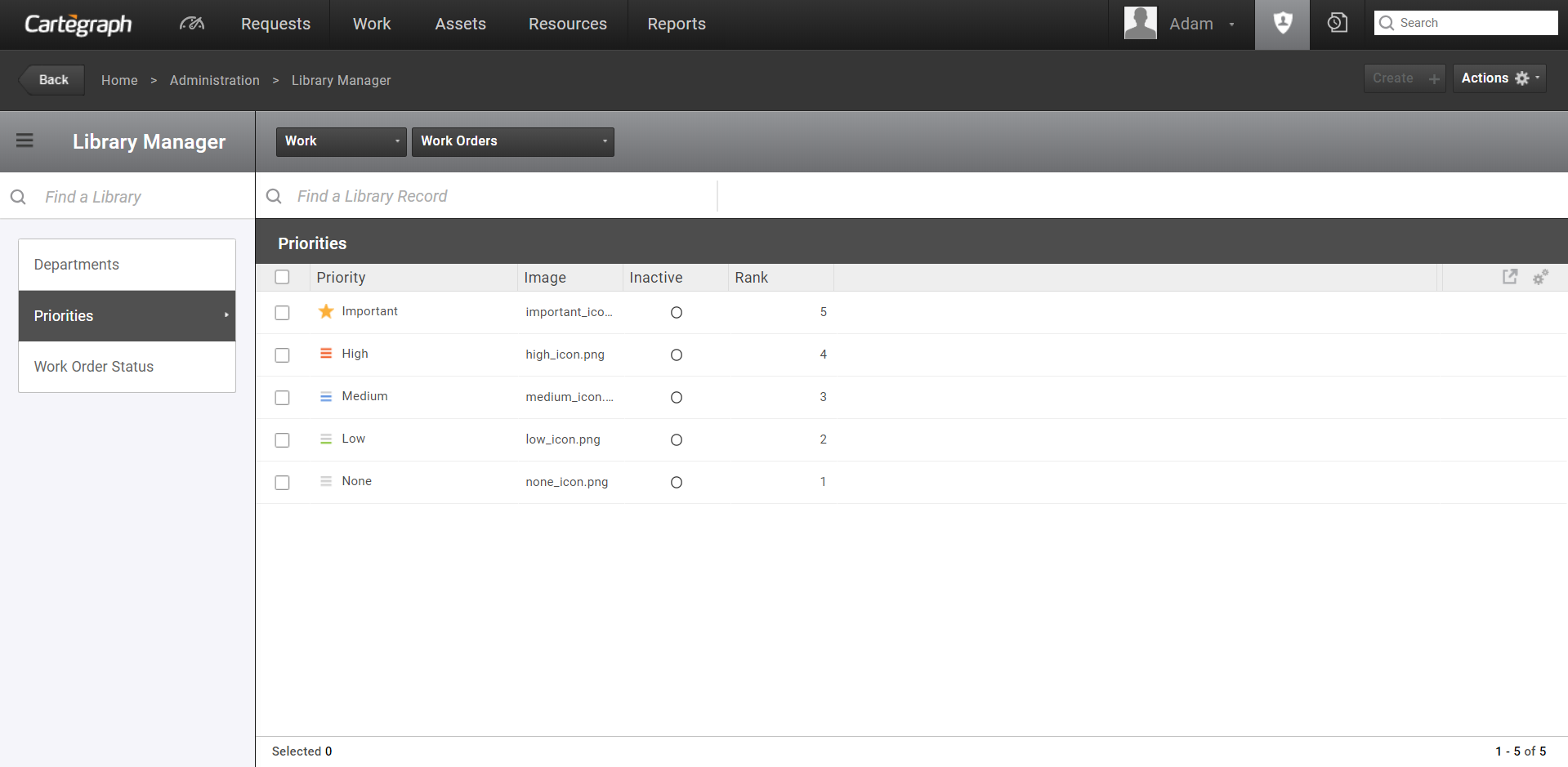
The Library Manager is used to add, edit, or delete records in existing libraries. All libraries in your database display in the left panel. Narrow down the libraries using the Filter lists to a specific area of Cartegraph. You can also find libraries using the Find a Library search field.
When a library is selected, the current records for the library are displayed. In the list view, you may select a record to edit or delete, or click Create to add new records to the selected library. If a library is set as read-only, you are not able to add to the library or edit or delete any library entries. The library list view can be filtered by using the search above the list view to find specific records in the library.
The Library Manager has the ability to upload and delete images for libraries with attachment fields. These images are stored in the Project Home, <project home>\attachments\Libraries\.
Read-only Libraries
Some libraries purposely cannot be changed in Library Manager. If a library is set as Read-only, the user cannot add, edit, or delete values to any library entries.
- A few libraries, such as Priorities or Overall Ratings, need to contain a specific set of values for the Cartegraph system to function, and therefore cannot be changed in Library Manager.
- If a library is associated to a Domain or Subtype with the GIS integration, the library is read-only in Library Manager. A library such as this displays a message in Library Manager pointing the user to make changes in ArcCatalog in the Geodatabase Properties dialog box. For example, the Pipe Materials library may be read-only because it is associated to the Pipe Materials domain.
- Any library can be set as Read-only by altering the library properties in Structure Manager.
- If a library is marked as System, the Read-only property cannot be turned off once it has been set.
- If you have the Advanced Assets Extension, some libraries are designed to be edited in other areas of Cartegraph because of specific display or edit needs of the library.
- All of the Condition Category, Condition Group and Prediction Group libraries are edited outside of Library Manager, in Asset Condition Manager.
- Condition Category, Condition Group, and Prediction Group libraries display in Library Manager, but there is a convenient link to Asset Condition Manager to allow the user to make the necessary changes in that function.
- If you do not have the Advanced Assets Extension, Condition Category libraries are edited in Library Manager.
- The Index Mapping and Impact child recordsets are read-only, except Impacts for Signs.
User Interface
- Analytics Dashboard
- Navigation Persistence
- Global Search
- Table of Contents/ Layers
- Map Tools
- Documents Attachments
- List View Data Export
- More Information…
Request Management
Work Management
- Work Orders
- Repeating Work Orders
- Tasks
- Activities
- Task Calendar
- Time Sheets
- Distribute Resources
- Task Triggers
- Preventative Maintenance
- More Information…
Asset Management & Analytics
Resource & Inventory Management
Report Management
Mobile Management
- Cartegraph for iPad and Cartegraph One Feature Comparison
- Cartegraph for iPad
- Cartegraph One
- More Information…
Workflow Management
System Management
- Structure Manager
- Library Manager
- Layout Manager
- Esri and Active Directory
- Security Role Administration
- System Licensing
- System Requirements
- More Information…
