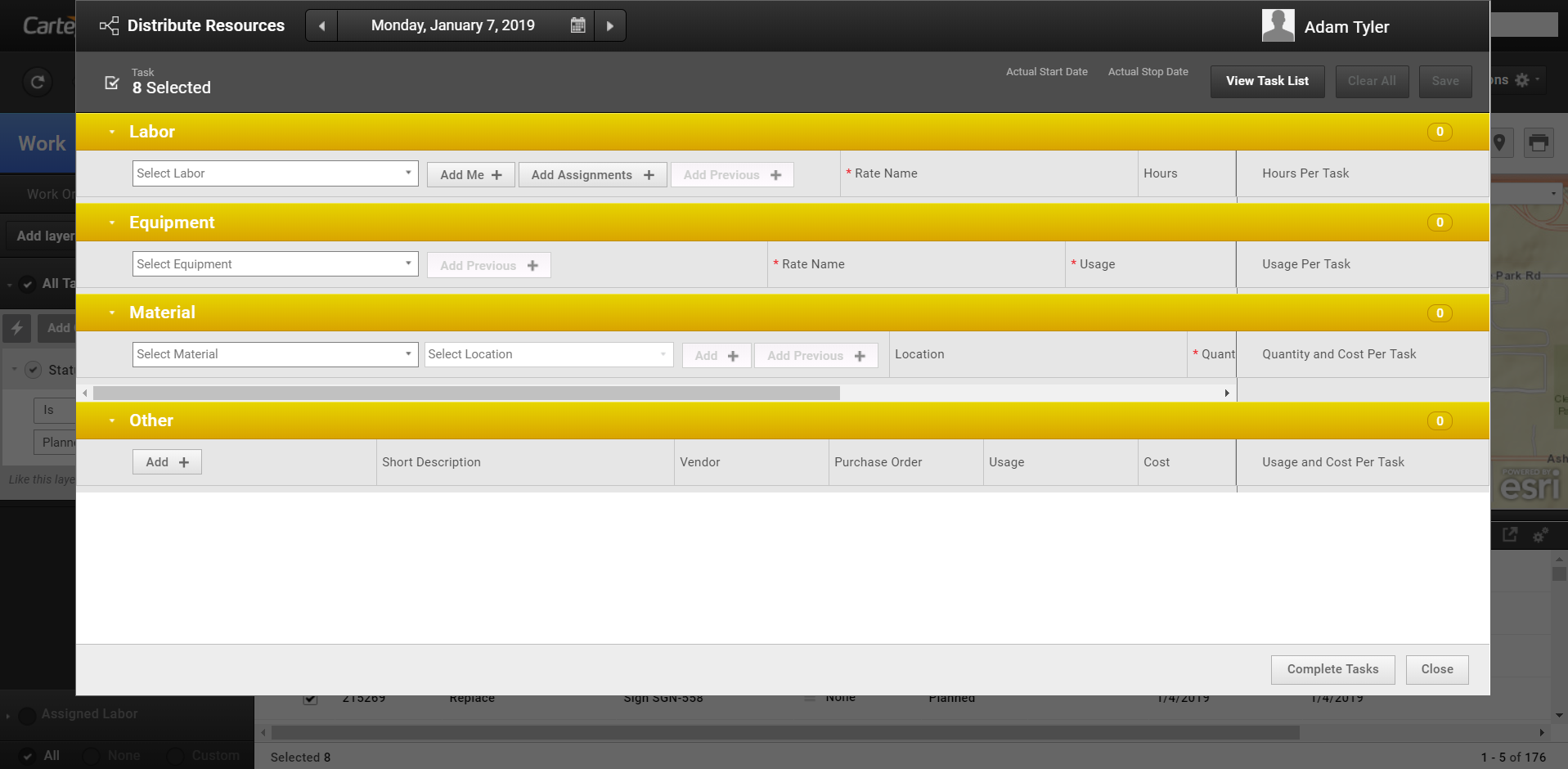
Distribute Resources allows you to quickly enter Labor, Equipment, Material and Other for two or more Tasks and have the hours, usage, and quantity distribute among the selected tasks.
- For each resource entered, the hours, usage, and quantity entered is divided by the total number of Tasks as shown in the header. Other resources cost is divided by the total number of Tasks.
- If the organization is using the Advanced Resources extension, then Material Location is required when entering the stocked Material. If a material exists at multiple locations a detail line will need to be added for each material/location combination.
- Distributed resource amounts round to two decimal points.
- The time sheet calendar highlights the dates eligible for entry.
- Click Clear All to remove all resource rows and return to each resource section’s default state.
- Click Add Assignments to add all labor assigned to the task instead of adding each laborer individually. Additional Labor can be added after using this feature.
- Click Add Previous to quickly enter Labor, Equipment, and Material previously used on the task regardless of the date used. If the resource already exists on that date, it is not added again. Additional Resources can be added after using this feature. For material, a new detail line will be added for each unique material/location.
- If after distributing resources and still need to enter individual resources in the time sheet, close the time sheet or go back to the Task list and use Enter Resources to get the standard time sheet.
- Resources may be distributed across up to 250 tasks.
User Interface
- Analytics Dashboard
- Navigation Persistence
- Global Search
- Table of Contents/ Layers
- Map Tools
- Documents Attachments
- List View Data Export
- More Information…
Request Management
Work Management
- Work Orders
- Repeating Work Orders
- Tasks
- Activities
- Task Calendar
- Time Sheets
- Distribute Resources
- Task Triggers
- Preventative Maintenance
- More Information…
Asset Management & Analytics
Resource & Inventory Management
Report Management
Mobile Management
- Cartegraph for iPad and Cartegraph One Feature Comparison
- Cartegraph for iPad
- Cartegraph One
- More Information…
Workflow Management
System Management
- Structure Manager
- Library Manager
- Layout Manager
- Esri and Active Directory
- Security Role Administration
- System Licensing
- System Requirements
- More Information…
